How to Use ShadowSocks to Connect to b.VPN Servers on iOS
*Note: You need to be a paid b.VPN user to use this feature.
Click the link below to download Waterdrop application on your device
https://itunes.apple.com/us/app/potatso-lite/id1239860606?mt=8
To activate ShadowSocks server, click the link below
https://buy.1mehr.ir/en/accounts/profile/shadowsocks_server_list/
*Hint: To find out the fastest server according to your current location, use b.VPN desktop application and check the server with least ping response time.
Tap “Activate” below the server of your choice.
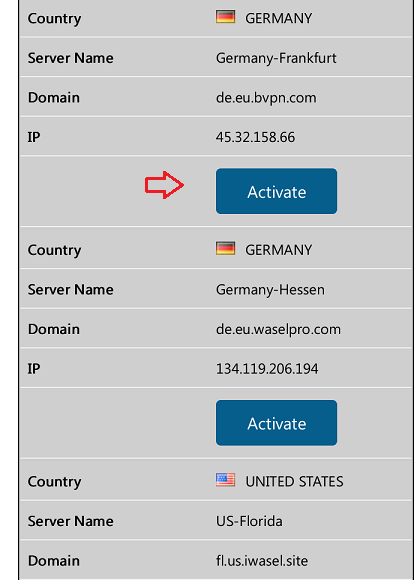
Wait a moment then refresh the webpage you’re on to view the activated server credentials.
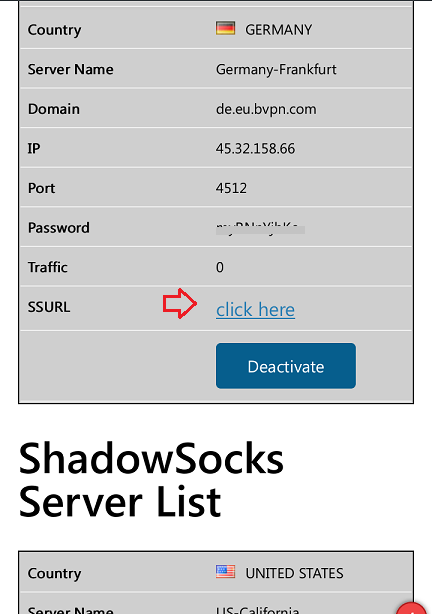
Now open Waterdrop application and click the + sign on top right.
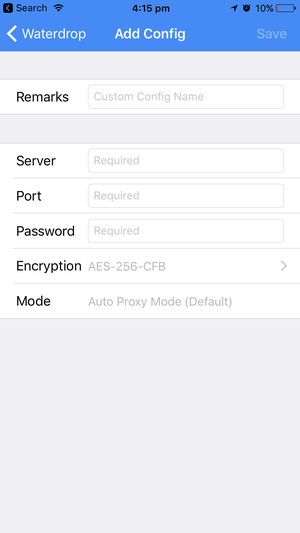
Add server credentials, copy/ paste the password, choose CHACHA20 for encryption then tap “Save”.
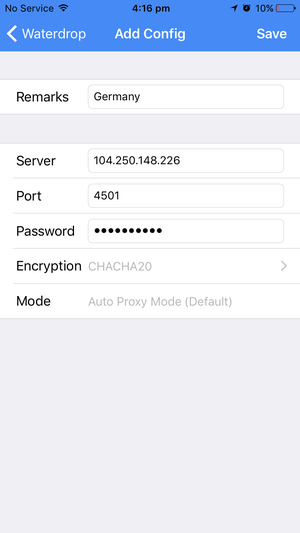
Drag “VPN” button to the right to connect.
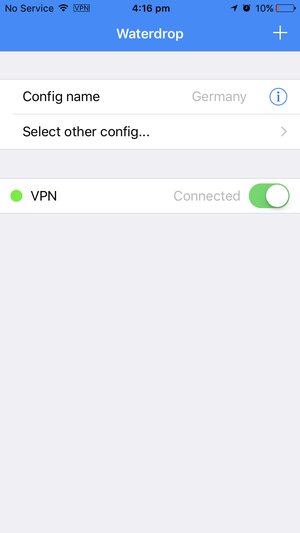
*Notes:
In case you lose internet connection after Shadowsocks connects, you will need to deactivate/ reactivate your session. In order to do so, please visit the link below:
https://buy.1mehr.ir/en/accounts/profile/shadowsocks_server_list/
and click/ tap “Deactivate” button next to/ below the Server Name.
These credentials can also be located in an email that you will receive once you activate the server.